最近组了把 HHKB 配列的键盘,对 VIM 挺感兴趣的,尝试在 VSCode 和 WebStorm 上试了试,操作起来还是有些困难不太习惯,接着刷到了「vimium 成神之路-键盘党的胜利」这篇帖子,接着又发现了基于 Vimium 开发的 Vimium-C,脱离鼠标完全使用键盘来浏览网页,这 实 在 是 泰 裤 辣 !!!
VIM
- 让你的整个开发过程手指不需要离开键盘,而且光标的移动不需要方向键使得你的手指一直处在打字的最佳位置。
- 方便的文件切换以及面板控制可以让你同时开发多份文件甚至同一个文件的不同位置。
- Vim 的宏操作可以批量化处理重复操作(例如多行 tab,批量加双引号等等)
- Vim 是很多服务器自带的命令行编辑器,当你通过
ssh连接远程服务器之后,由于没有图形界面,只能在命令行里进行开发(当然现在很多 IDE 如 PyCharm 提供了ssh插件可以解决这个问题)。 - 异常丰富的插件生态,让你拥有世界上最花里胡哨的命令行编辑器。
简介
Vimium C 是一款开源、免费的键盘增强类浏览器扩展,支持为多种多样的命令任意设置快捷键。 只要有键盘,您就能自由点击网页中的链接和按钮、选择和复制文字和网址,也能轻松操作浏览器标签页, 还能在一个便捷的搜索框中随意搜索历史记录、收藏夹和打开的标签页等等。
安装
前往 https://github.com/gdh1995/vimium-c,或者是直接在相应的浏览器插件市场中搜索。
常用的功能
按 f/F 开启选择点击模式
启动 Vimium C 后,在网页中键入 f 即可激活选择模式,如图所示,激活后再键入对应 Tag 的英文字母就可以选中点击网页中的链接或是按钮,小写时为正常点击操作,使用大写则是在新标签页中打开链接(但是不切换到那个新标签页)。
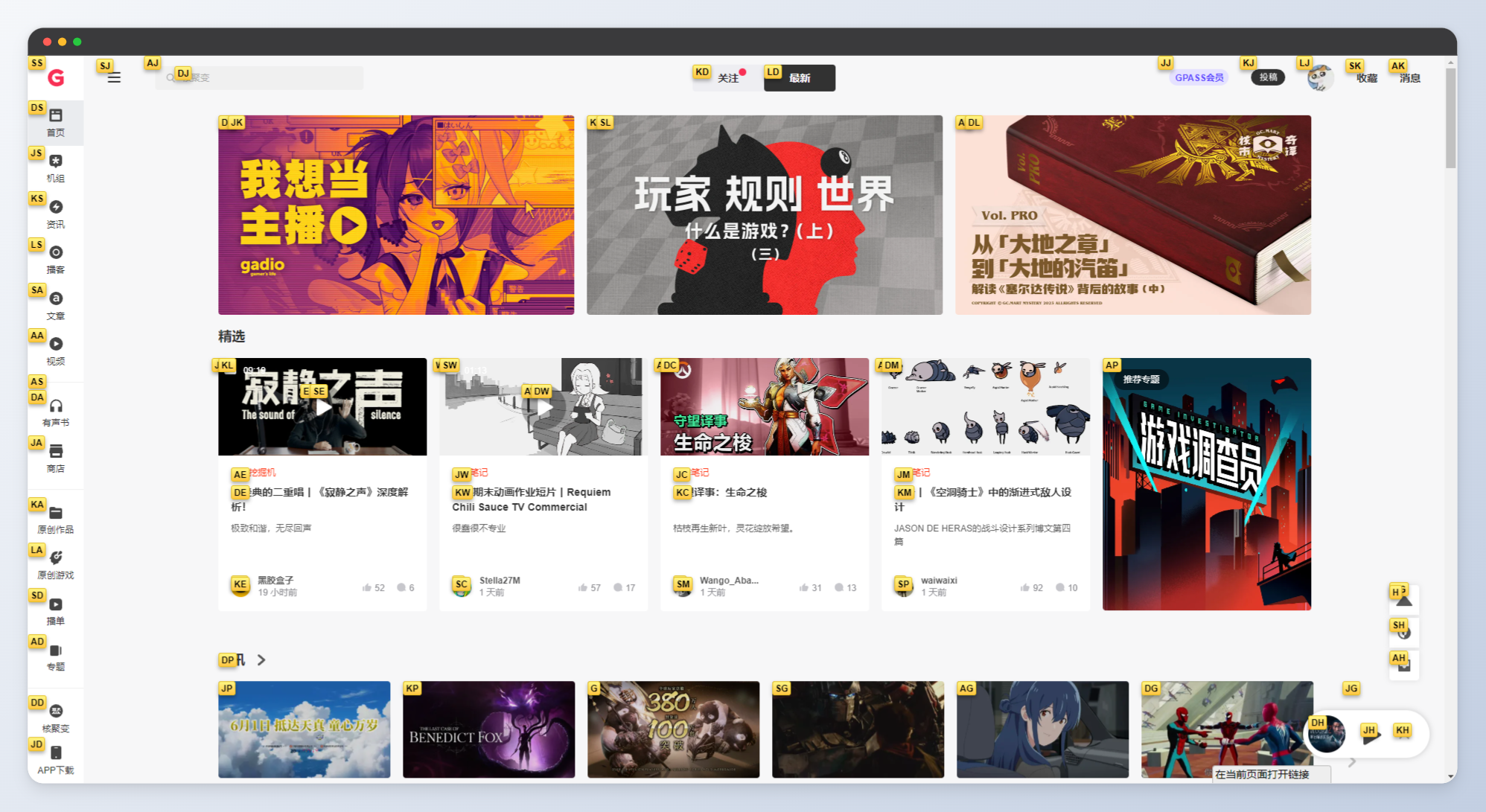
和 VIM 一样去操作方向
和 VIM 一样,h、j 、k、l 分别代表着 左、下、上、右。
不一样的是,默认情况下这里的操作是滚动行为,譬如,键入 j 相当于向下滚动。
切换成大写时,J 和 K 分别表示切换至左或右的标签页,有点类似于 Ctrl + Tabs。
关闭和恢复
键入 x 可以关闭当前标签页,而大写的 X 而恢复刚才的标签页。
更多操作
具体可以直接键入 ? 来查看。
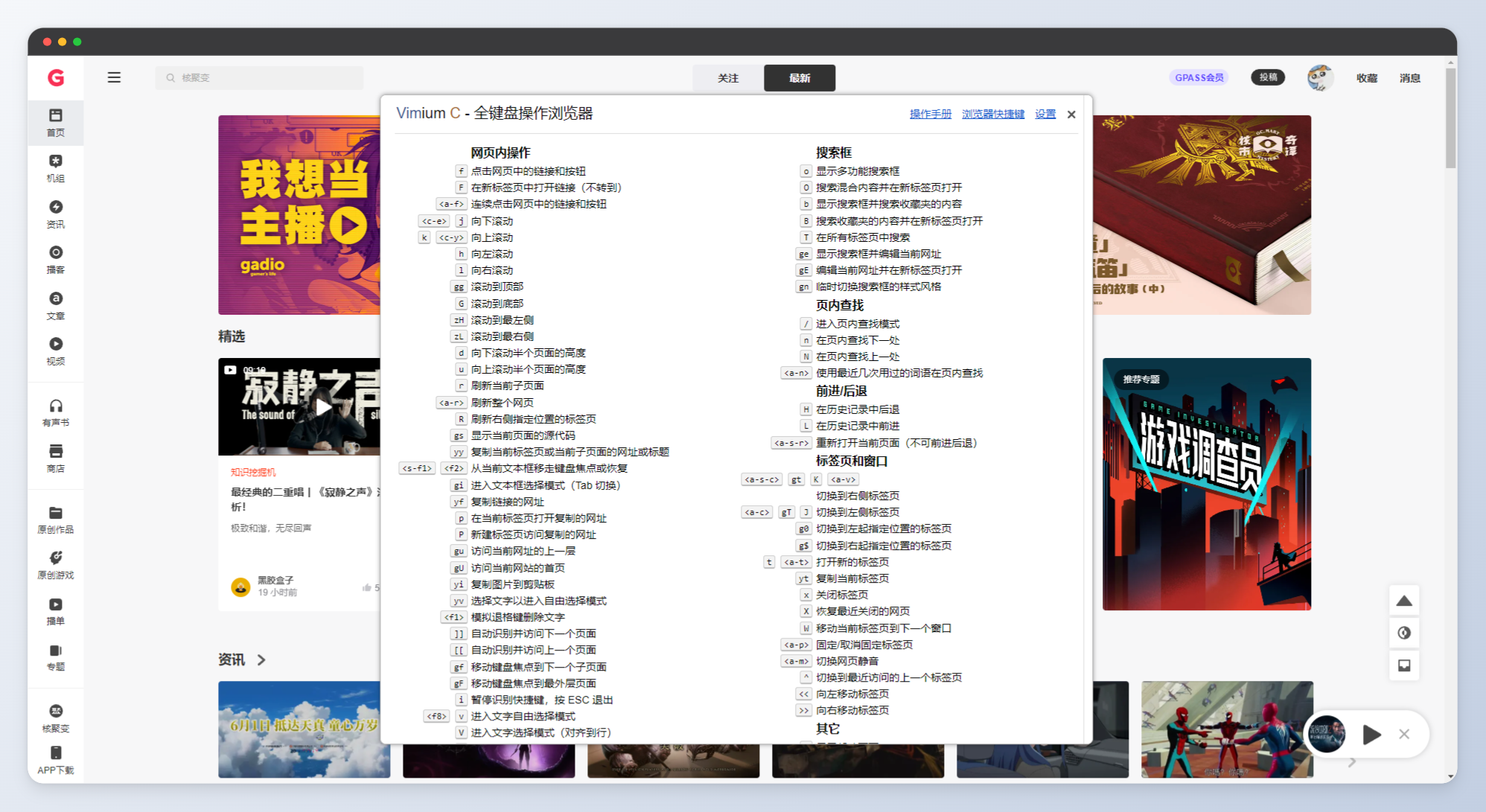
浏览当前页面:
1 | ? show the help dialog for a list of all available keys |
导航到新页面:
1 | o Open URL, bookmark, or history entry |
查询:
1 | / enter find mode |
浏览历史记录:
1 | H go back in history |
操作标签卡:
1 | J, gT go one tab left |
本文作者:Kiro